Power BI Slicer for Multi-Value Columns: Splitting Delimited Data for Better Filtering
In this article, we will create a slicer based on a data column containing multiple entries separated by a delimiter. The goal is for the slicer to display each entry as an individual item, allowing users to filter data without selecting each grouped entry manually.
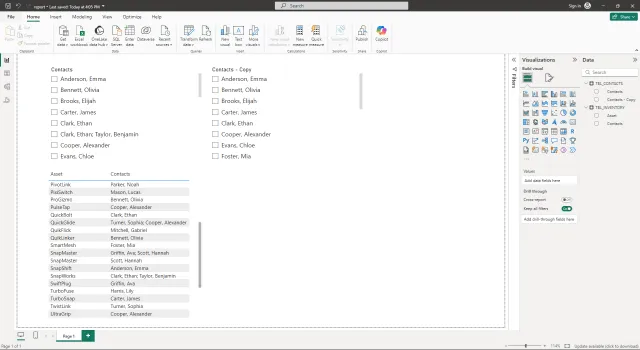
As an example, the sample data is an asset inventory with each asset owned by one or more named individuals. In instances where an asset is owned by multiple individuals, their names are delimited by a semicolon. An individual may be an owner of one or more assets.
In our sample data, the individual named “Clark, Ethan” is listed as the singular owner of the assets named “QuickBolt” and “VersaBox” and the co-owner, with “Taylor, Benjamin”, of the asset named “SnapWorks”. If we add a slicer using the Contacts field in our sample data, both entries for “Clark, Ethan” and “Clark, Ethan; Taylor, Benjamin” need to be selected to find all assets owned by “Clark, Ethan”. The goal of this exercise is to create a slicer allowing the user to select “Clark, Ethan” to display all of that owner’s assets regardless of co-ownership.
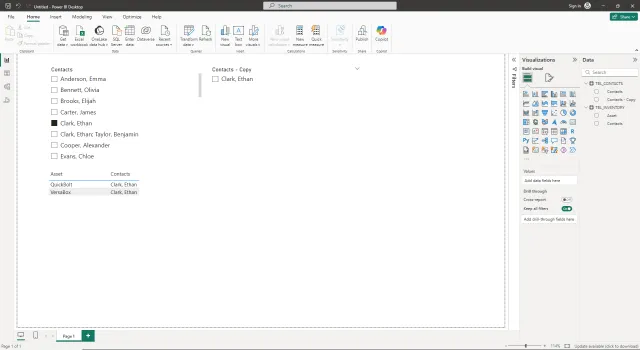
For this exercise, the source data is in a table named TBL_INVENTORY, with two columns: Asset and Contacts.
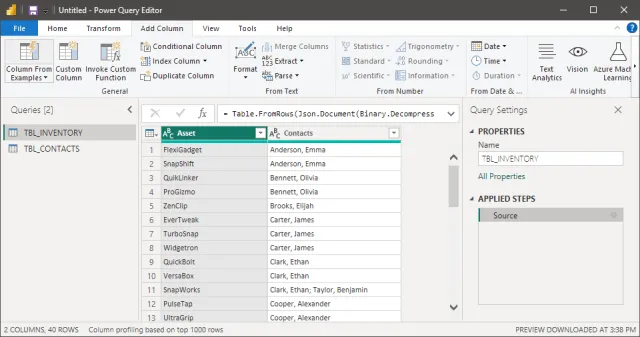
Instructions
Preparing the Slicer Data
We need to create a new table with individual entries for the slicer. The query below splits grouped entries using a delimiter. For reference, the full query is provided with step-by-step explanations. Both the query and the resulting table are named TBL_CONTACTS.
let
Source = TBL_INVENTORY,
#"Removed Other Columns" = Table.SelectColumns(Source, {"Contacts"}),
#"Duplicated Column" = Table.DuplicateColumn(
#"Removed Other Columns",
"Contacts",
"Contacts - Copy"
),
#"Split Column by Delimiter" = Table.ExpandListColumn(
Table.TransformColumns(
#"Duplicated Column",
{
{
"Contacts - Copy",
Splitter.SplitTextByDelimiter(";", QuoteStyle.Csv),
let
itemType = (type nullable text) meta [Serialized.Text = true]
in
type {itemType}
}
}
),
"Contacts - Copy"
),
#"Trimmed Text" = Table.TransformColumns(
#"Split Column by Delimiter",
{{"Contacts - Copy", Text.Trim, type text}}
),
#"Removed Duplicates" = Table.Distinct(#"Trimmed Text")
in
#"Removed Duplicates"Source Data
We start by creating a blank query:
- From the
Homeribbon in Power BI, clickGet dataand selectBlank query. - The Power Query window is displayed.
- Set the initial data source by entering
= TBL_INVENTORYin the command field.
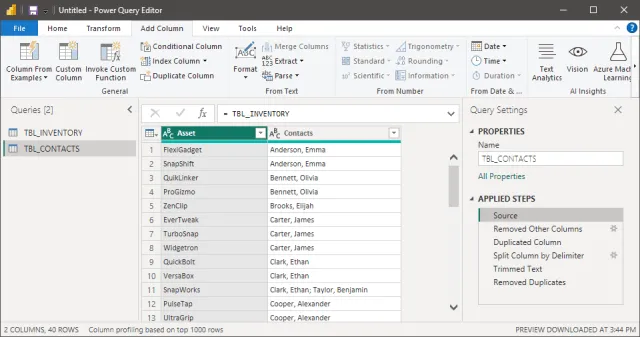
Remove Other Columns
Next, keep only the Contacts column:
- Highlight the
Contactscolumn. - From the
Homeribbon, clickRemove Columnsand selectRemove Other Columns.
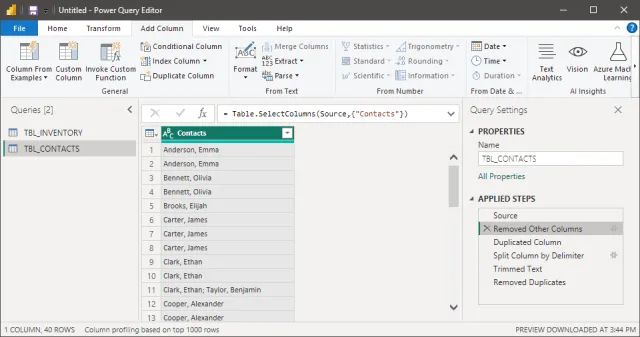
Duplicate Column
At this stage, only the Contacts column remains.
- From the
Add Columnribbon, clickDuplicate Column. - We now have two column labeled
ContactsandContacts - Copy.
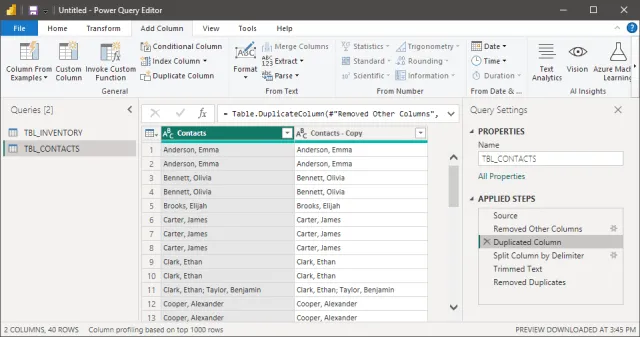
Split Column
- Highlight the
Contacts - Copycolumn. - From the
Transformribbon, clickSplit Columnand selectBy Delimiter. - The
Split Column by Delimiterdialog box is displayed.
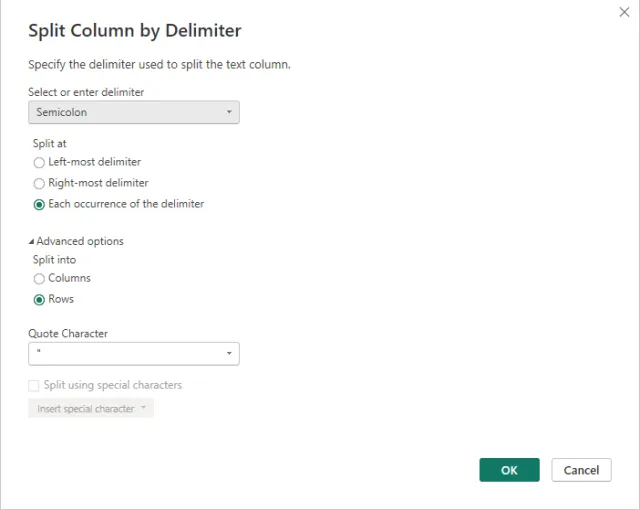
- In our sample data, the delimiter is a semicolon. In the
Select or enter delimiter, selectSemicolon. - For the
Split atdropdown, selectEach occurrence of the delimiter. - Expand the
Advanced options. - Under
Split into, selectRows. - Click the
OKbutton.
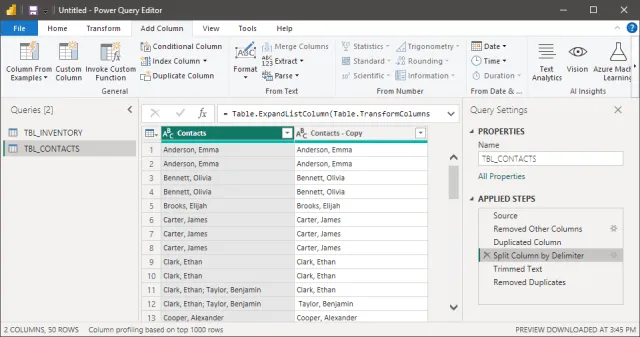
Trim Text
- Highlight the
Contacts - Copycolumn. - From the
Add Columnribbon, clickFormatand selectTrim.
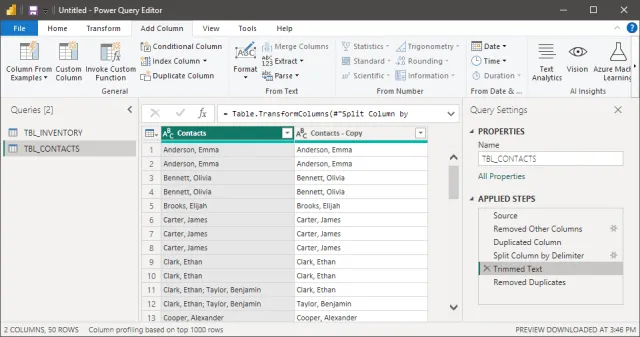
Remove Duplicates
From the Home ribbon, select Remove Rows and click Remove Duplicates.
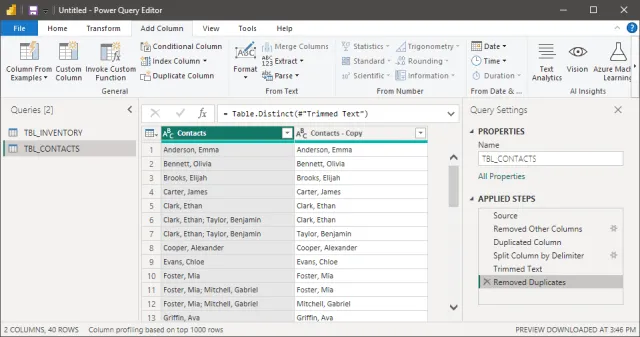
Relating Tables
Next, we need to create a relationship between TBL_INVENTORY and the newly created TBL_CONTACTS table.
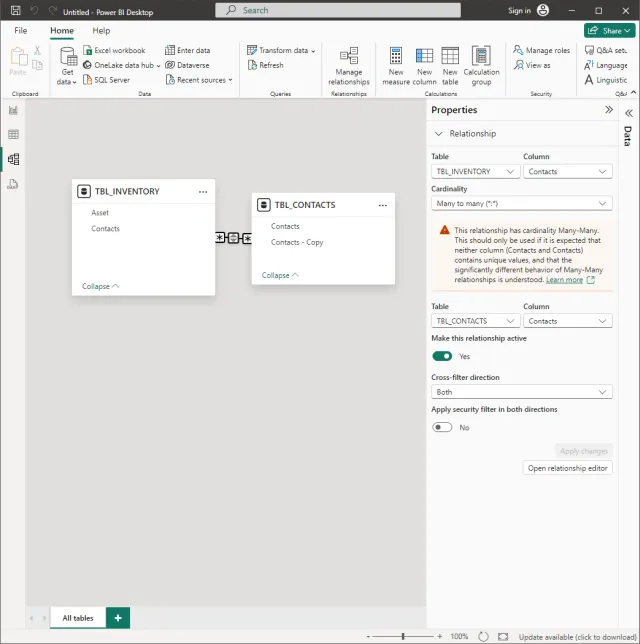
- In Power BI, switch to the
Model view. - Create a relationship between
TBL_INVENTORYandTBL_CONTACTSby dragging theContactsfield inTBL_INVENTORYto theContactsfield inTBL_CONTACTS. - The
New relationshipdialog box is displayed. - Set the
CardinalitytoMany to many (*:*)withCross-filter directionset toBoth. - Enable the
Make this relationship activecheckbox. - Click the
Savebutton.
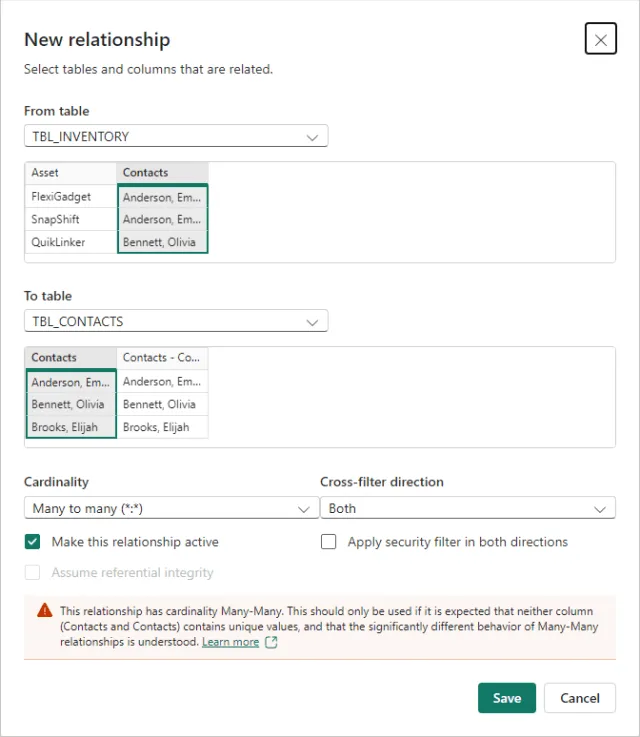
Add Visualizations and Slicers
Finally, let’s build the report by adding a table visualization and slicer:
- In Power BI, switch to
Report view. - Add a
Tablevisualization. - From
TBL_INVENTORY, configure the table visualization by addingAssetandContactstoColumns.
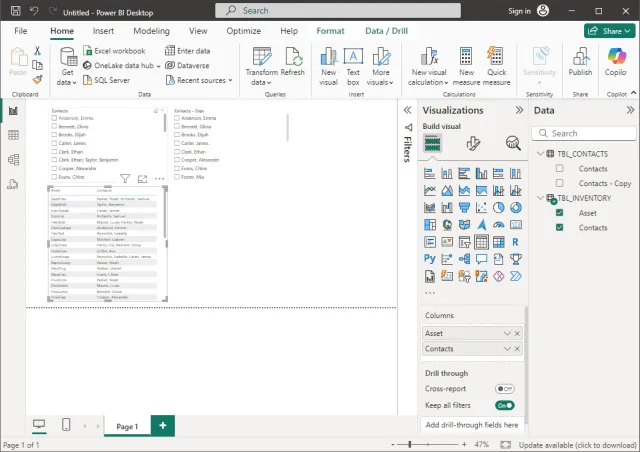
- Add a
Slicer. - From
TBL_CONTACTS, configure the slicer by addingContacts - CopytoField.
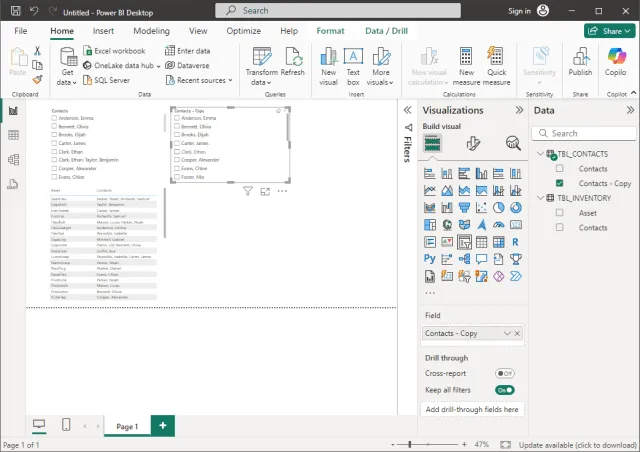
Results
In the screenshot below, the slicer on the right is based on individual contact names. Selecting “Clark, Ethan” filters the table correctly, displaying all entries associated with him, including those where he is a co-owner.

Summary
In this article, we created a slicer based on a delimited data column, allowing users to filter individual contact names easily. By preparing the slicer data and relating tables, we ensured that selecting a name in the slicer displayed all relevant assets, even those with co-ownership. This approach simplifies filtering and enhances the usability of asset inventory data in Power BI.